How to Save a File
in Illustrator & Photoshop
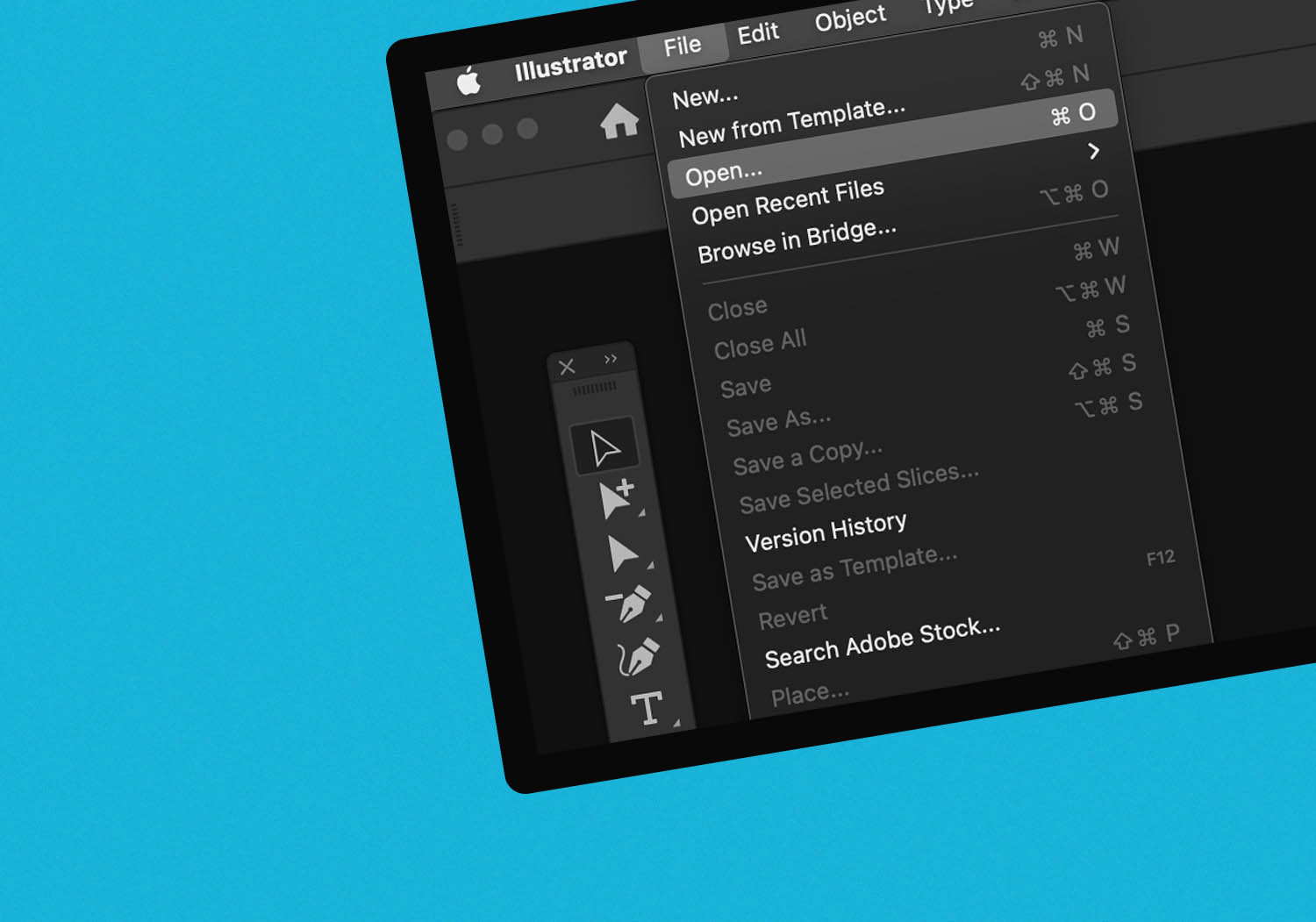
Saving a File with Illustrator
The last step is often overlooked. Arguably the Best File Type for email, and for customers to view is a .PDF. The reasons .PDF is the best are that 95%* of computers have Adobe Reader installed, as well as .PDF can often be viewed directy in an Email Client or Web Browser. They are also compressable, can be passworded (dogme95) and typically have a low native file size.
![]() Once you have your file the way you like it, simply go File < Save As… Navigate to where you would like to save the file, and select Adobe PDF (pdf) from the Format Menu.
Once you have your file the way you like it, simply go File < Save As… Navigate to where you would like to save the file, and select Adobe PDF (pdf) from the Format Menu.
This will bring up a menu with tons of options, but typically the [Illustrator Default] will work great as long as your file isn’t super Complex or have lots of Links, or Raster Elements.
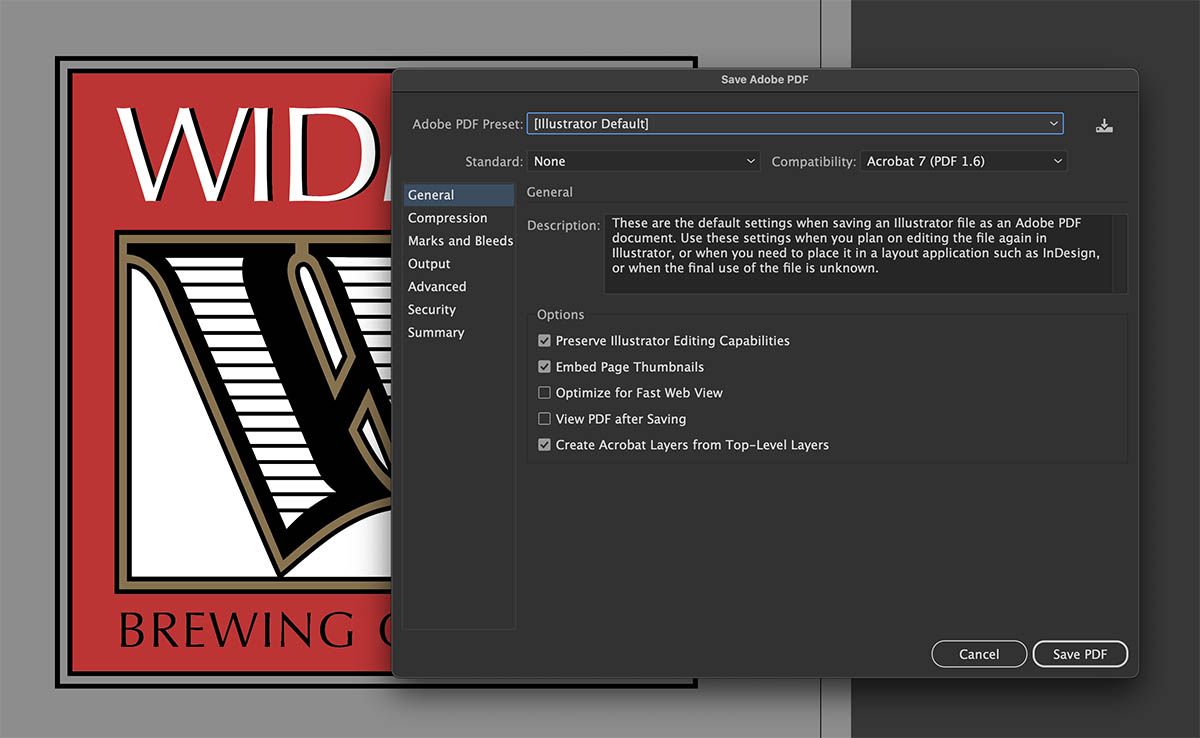
This will bring up a menu with tons of options, but typically the Illustrator Default will work great.
If the file size is too large to email, you can select the [Smallest File Size] from the Adobe PDF Preset: menu. This will create a compressed version that will be better to email. It is best to save this as a different name because if you compress the file it is no longer easily editable to save file size. I typically just add a space after the file name and save a Native version, and Compressed version.
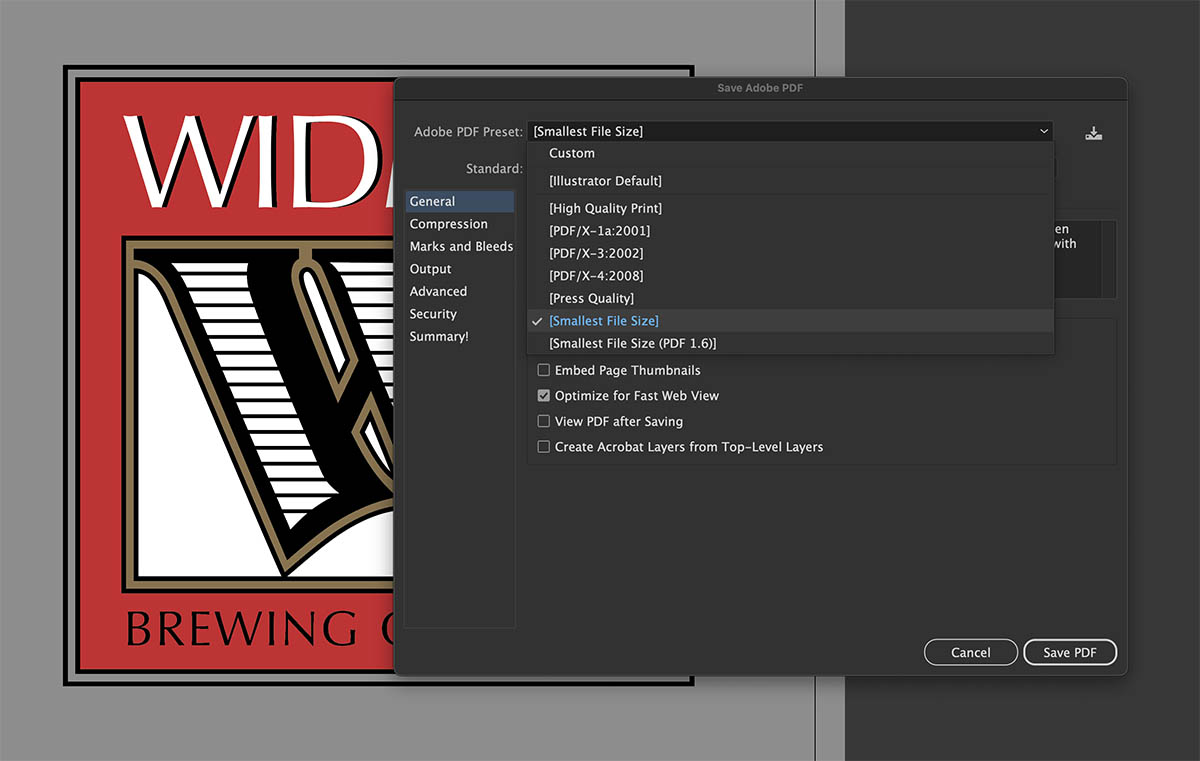
Saving from Photoshop
Saving a PDF in Photoshop is the same process. Even though I just got done praising .PDF as the best file type to email, with a raster file there is no need to save a .PDF. The benefits of a .PDF is really only that it maintains a vector file that is easily viewable. The customer can zoom in on their image, and double check small details. For Photoshop I would reccomend saving as a JPEG.
![]() Once you have your file ready in Photoshop, navigate in the Menu to File < Save For Web…. That will bring up a Save for Web menu where you can select many options. Click on the 2-up window, and in the top right select JPEG High as your Preset.
Once you have your file ready in Photoshop, navigate in the Menu to File < Save For Web…. That will bring up a Save for Web menu where you can select many options. Click on the 2-up window, and in the top right select JPEG High as your Preset.
The top view is your uncompressed version, and the bottom is the compressed. In the lower left you can see the file size which you typically want to keep under 5mb for a JPEG. If you have a huge file, change the dimension of either Height and Width to 1000px which is usually large enough to still show detail and have a small file size to send to your customer for approval or ability to view quickly.
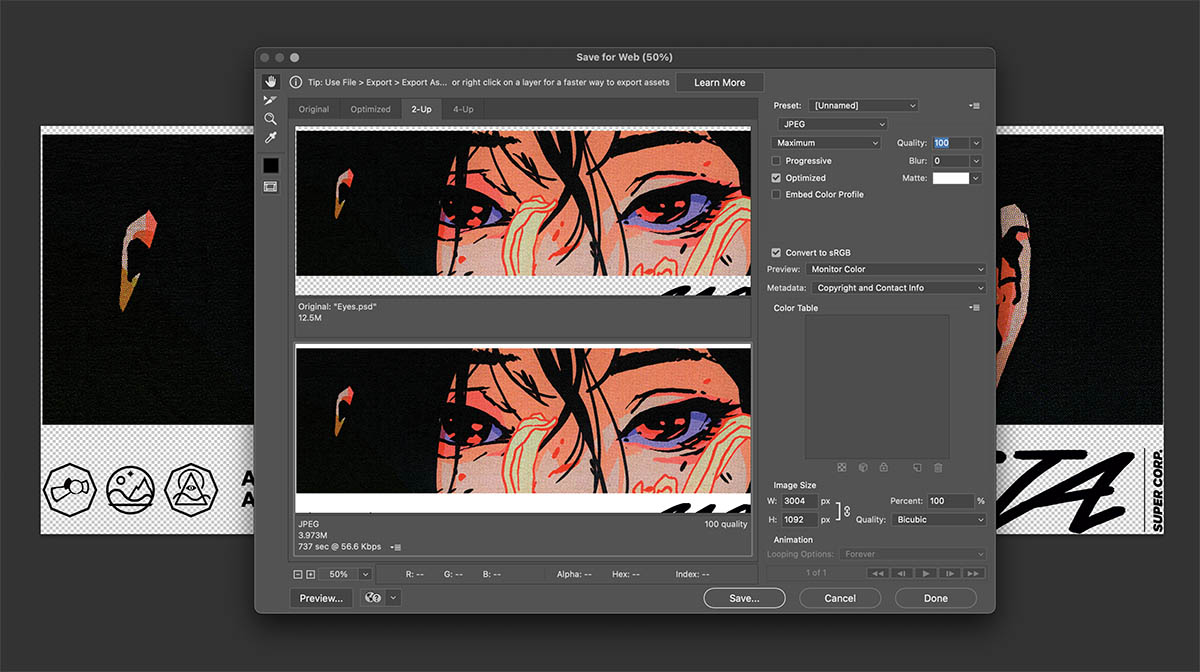
Other File Types
Photoshop can save files as many different types but for our workflow, we typically try to stick with vector files so use Photoshop as a last resort for saving file unless you don’t plan on using them for screen print later.
Some other popular file types are .PNG which retain transparency, .GIF which can have animations and transparency. .Tiff files are typically high resolution scans and can have layers. A .BMP can contain halftones and is gererally one color. But Vector is Always Best for our industry.
Need Help?
From designing to formatting, our creative department can help you end up with awesome goods you’ll love. Just let us know what you you’re looking for by starting an order, and a team member will get back to you with answers.




